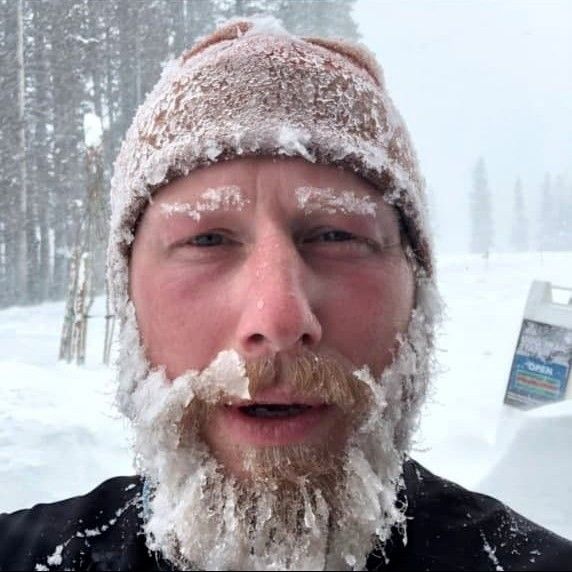End-user management
#The data model
From the perspective of a B2B company using Fogbender for B2B customer support, each workspace (e.g. Production or Main) has a list of customers, and each customer has a list of users.

#User attributes
Each user has the following attributes:
User idUser emailUser nameUser avatar URLCustomer idCustomer name
User id is mapped to the unique user id in the vendor database.
Sometimes, User id is the same as User email - in systems where this is the case, it’s not possible for a user to change their email address.
Customer id is the id of the user’s organization in the vendor’s database, and Customer name is its name.
User name and User avatar URL are optional, everything else is required.
#Ways to import users
#1. Automatically via token with embedded support widget
Whenever a vendor uses the Fogbender customer support widget on its customer-facing web dashboard (e.g., https://fogbender.com/admin/-/support), the vendor’s frontend code instantiates the support widget by passing a secure token to a Fogbender initialization library.
Customers and users instantiated this way are automatically imported by Fogbender. Vendor agents can see all their customers and users in the Customers workspace section:

#2. Automatically via Slack (Customer) integration
If end-users access their B2B support environment with a vendor through an integrated Slack channel, Fogbender imports such users by assigning a user’s Slack email address to User id.
#3. Automatically via Slack (Agent) integration
Whenever end-users receive multiplayer (B2B, team-to-team) customer support from a vendor via a shared Slack channel connected to Fogbender with the Slack (Agent) integration, Fogbender imports Slack users from the other team as users, assigning user Slack emails to User id.
#4. Automatically via Microsoft Teams
The Fogbender Microsoft Teams integration - which works similarly to the Slack (Customer) one - automatically imports users coming from Microsoft Teams, assigning a user’s Microsoft Teams email to User id in Fogbender. If the vendor is also using the web support widget, as long as a user’s email is the same in Microsoft Teams as it is in the vendor’s internal database - used to instantiate the Fogbender widget - messages originating in Microsoft Teams and in the web widget will be assigned to the same user in Fogbender.
#5. Manually via CSV upload
If you’ve got an existing list of users and customer organizations, you can upload your list manually:

The expected CSV format is as follows:
customer_name,customer_id,user_name,user_email,user_idUSS Enterprise,uss001,Captain Kirk,captain.kirk@example.com,k001USS Enterprise,uss001,Spock,spock@example.com,k002Millennium Falcon,mil001,Han Solo,han.solo@example.com,s001Millennium Falcon,mil001,Chewbacca,chewbacca@example.com,s002Planet Express,px002,Philip J. Fry,fry@example.com,f001Planet Express,px002,Turanga Leela,leela@example.com,f002Cyberdyne Systems,cs010,Sarah Connor,sarah.connor@example.com,t001Cyberdyne Systems,cs010,John Connor,john.connor@example.com,t002Tyrell Corporation,tyr007,Rick Deckard,rick.deckard@example.com,d001Tyrell Corporation,tyr007,Rachael,achael@example.com,d002#6. Manually via 🕵️ Try a live demo!
If you’d like to create a one-off sample user, you can use the 🕵️ Try a live demo! available on https://fogbender.com/admin/-/-/settings/embed:

From there, click the purple “Custom profile” button at the bottom:

Making sure to avoid changing the “Connect to…” section, in the “Connect as…” section, you can specify User name, Customer name, Customer ID, and Email - note that Email will be used as User id -

#Deleting users
In rare instances, you may encounter a customer organization that has users with civilian email addresses. If a user with a civilian email address loses access to a customer organization, Fogbender has no way of detecting such an event, meaning such a user would continue receiving support email notifications - likely an undesirable scenario, which may result in the customer administrator requesting that you remove such a user from your support environment.
To satisfy such a request, you can use the “Delete user” button on the Customers dashboard:

Note that if a deleted user is re-introduced to Fogbender via one of the mechanisms outlined above, the user will become “undeleted”.