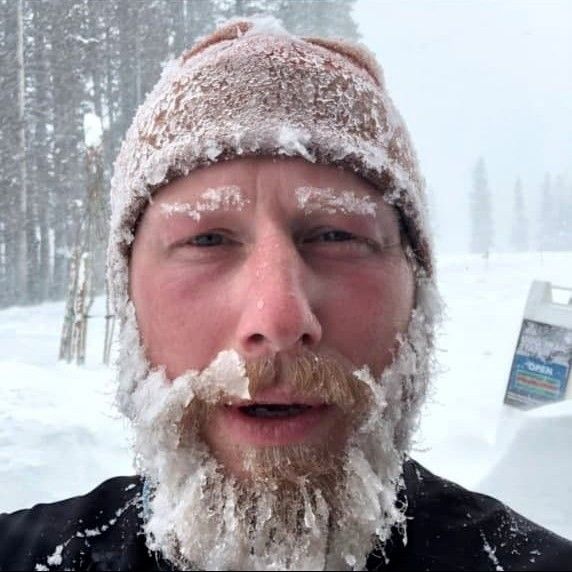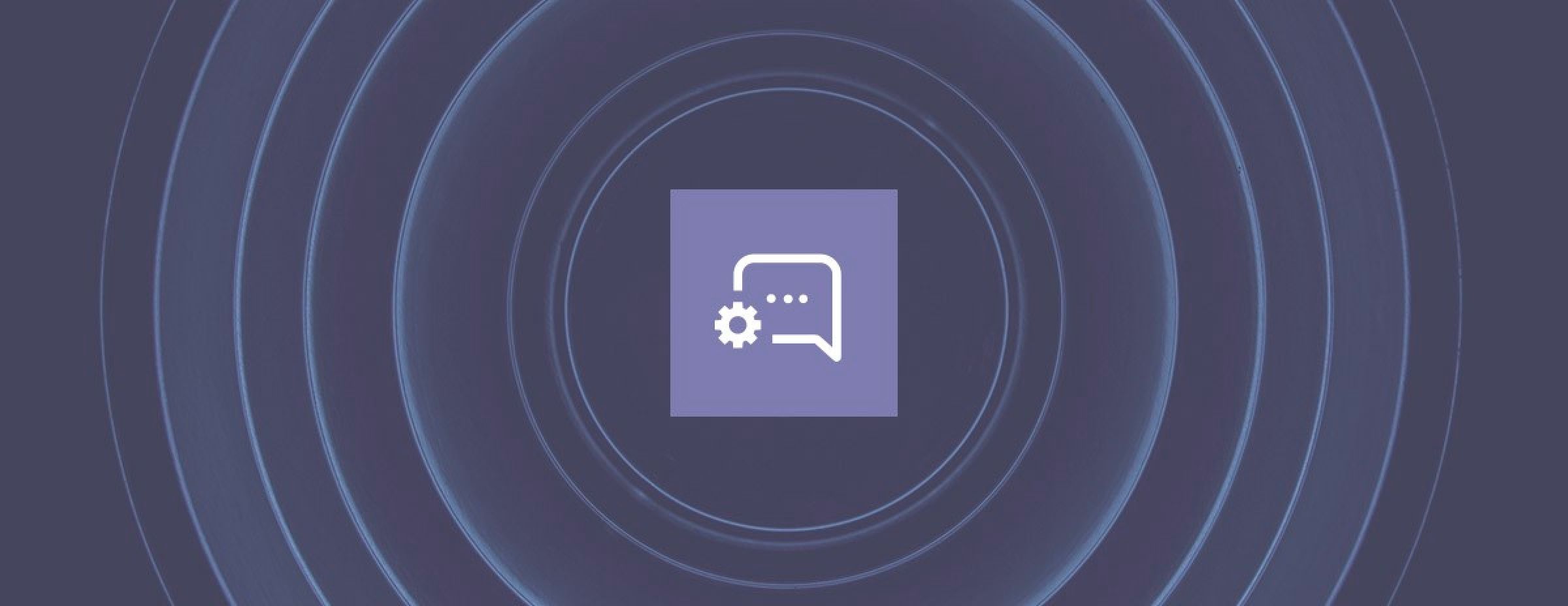
How to configure the Fogbender Jira integration
Once configured, the Fogbender Jira integration makes it possible to file Jira tickets directly from a conversations with a customer team.
To configure the integration, go to the Settings section of your Fogbender workspace:

Under Integrations, click the “ADD INTEGRATION” button and select “Jira” from the dropdown.

1. Jira URL → For example, if your Jira issue dashboard is located at
https://alan217.atlassian.net/jira/software/c/projects/AT0/issues/?filter=allissuesyour Jira URL is
https://alan217.atlassian.net2. Jira user → We recommend creating a new non-admin Jira account for this integration. One option is to create an email group such as jira@yourcompany.domain, and use this email for the new Jira account.
3. Project key → For the Jira URL above, the project key is
AT04. API token → Once the new Jira account is created, sign in with the new account and create an API token here: https://id.atlassian.com/manage-profile/security/api-tokens
5. Webhook URL → You need admin privileges to configure webhooks, so sign in with your admin Jira account and follow the URL in step 5.
Add labels = fogbender in the JQL query input and select all options under Issue and Comment.

Then, click “Create” at the bottom of the page.